Firmware for USB to Vintage Devices
Unplug all USB devices from the ports on your Drakware device.
Place the firmware file on an empty FAT-formatted USB flash drive and plug it into the device while it's running. Make sure the file name stays the same.
The red LED in the device will flash several times slowly and then pause, giving you time to remove the drive if you don’t want to update.
After a 4-second pause, the device will start updating. The red LED will flash very quickly while updating the firmware. Don’t remove the drive!
When the fast-flashing LED stops, it’s safe to remove the drive. The device should reset itself, but you can reset it manually using the small switch visible through the square opening.
NEW! Oct 7, 2021
The firmware is brand new and greatly improved! I rewrote the entire USB stack for all adapters so they now handle many more keyboards and mice, and can also handle hubs and KVM switches. Responsiveness has been improved as well so mouse movement should feel much smoother.
IndigoUSB - INDIUSB.ROM
SunUSB - SUNUSB.ROM
NeXTUSB - NEXTUSB.ROM
ADBUSB - ADBUSB.ROM
NeXTUSB, ADBUSB
These devices have an extra chip that needs additional firmware.
Download the firmware file and place it on an empty FAT-formatted USB flash drive (make sure it doesn’t have the other firmware file for that device).
Unplug all USB devices from the ports on the Drakware device, then plug in the drive.
If the flashing was successful, the red LED will flash quickly and stop. Remove the drive.
NEW! Oct 7, 2021
NeXTUSB - NEXTUSB8.ROM
ADBUSB - ADBUSB8.ROM
Video Howto
All devices, main firmware:
NeXTUSB, ADBUSB: